Getting started¶
A Locust test is essentially a Python program. This makes it very flexible and particularly good at implementing complex user flows. But it can do simple tests as well, so let’s start with that:
from locust import HttpUser, task
class HelloWorldUser(HttpUser):
@task
def hello_world(self):
self.client.get("/hello")
self.client.get("/world")
This user will make HTTP requests to /hello, and then /world, again and again. For a full explanation and a more realistic example see Writing a locustfile.
Put the code in a file named locustfile.py in your current directory and run locust:
$ locust
[2021-07-24 09:58:46,215] .../INFO/locust.main: Starting web interface at http://*:8089
[2021-07-24 09:58:46,285] .../INFO/locust.main: Starting Locust 2.12.1
Locust’s web interface¶
Once you’ve started Locust, open up a browser and point it to http://localhost:8089. You will be greeted with something like this:
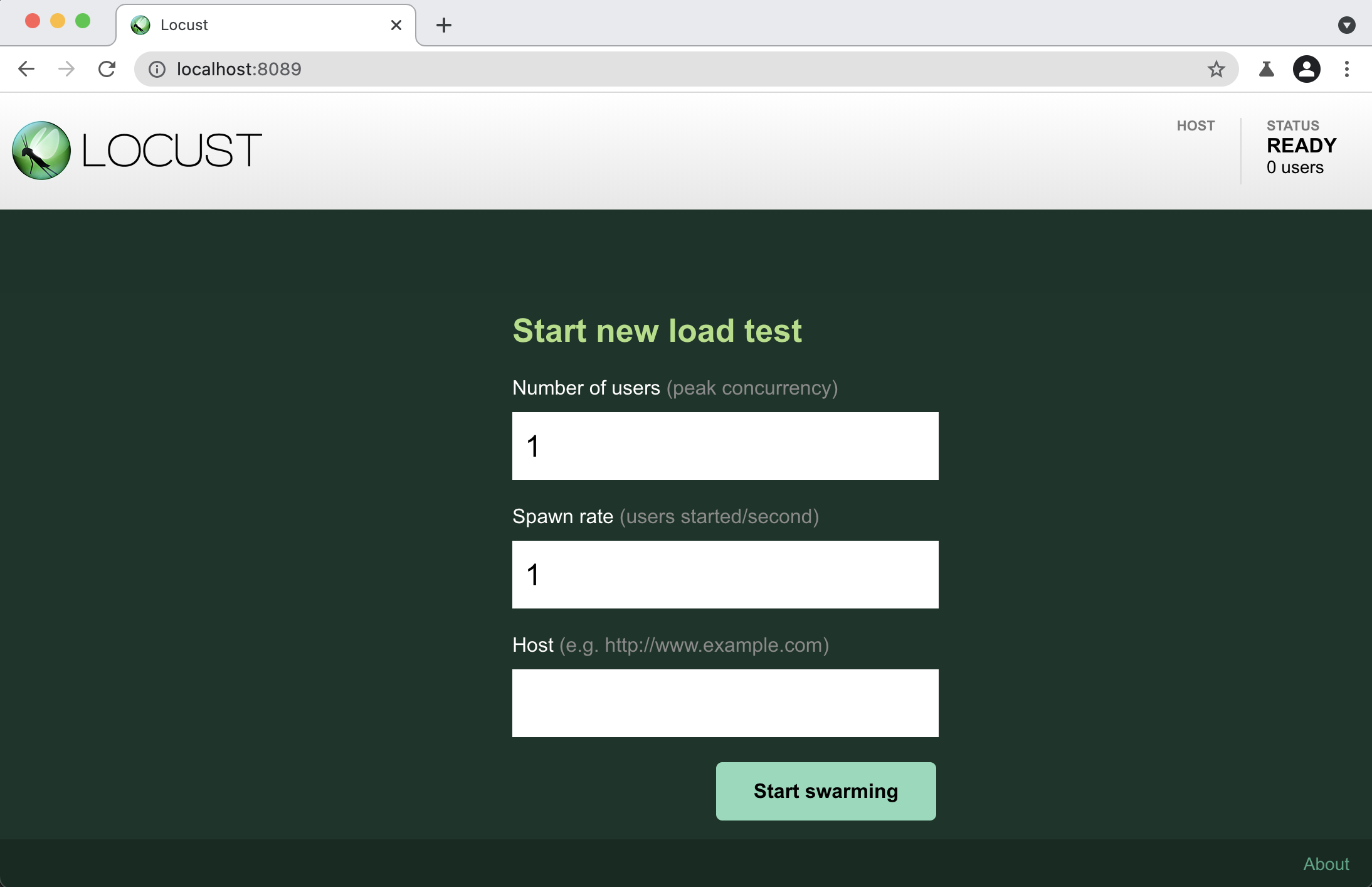
The following screenshots show what it might look like when running this test targeting 40 concurrent users with a ramp up speed of 0.5 users/s, pointed it to a server that responds to /hello and /world.
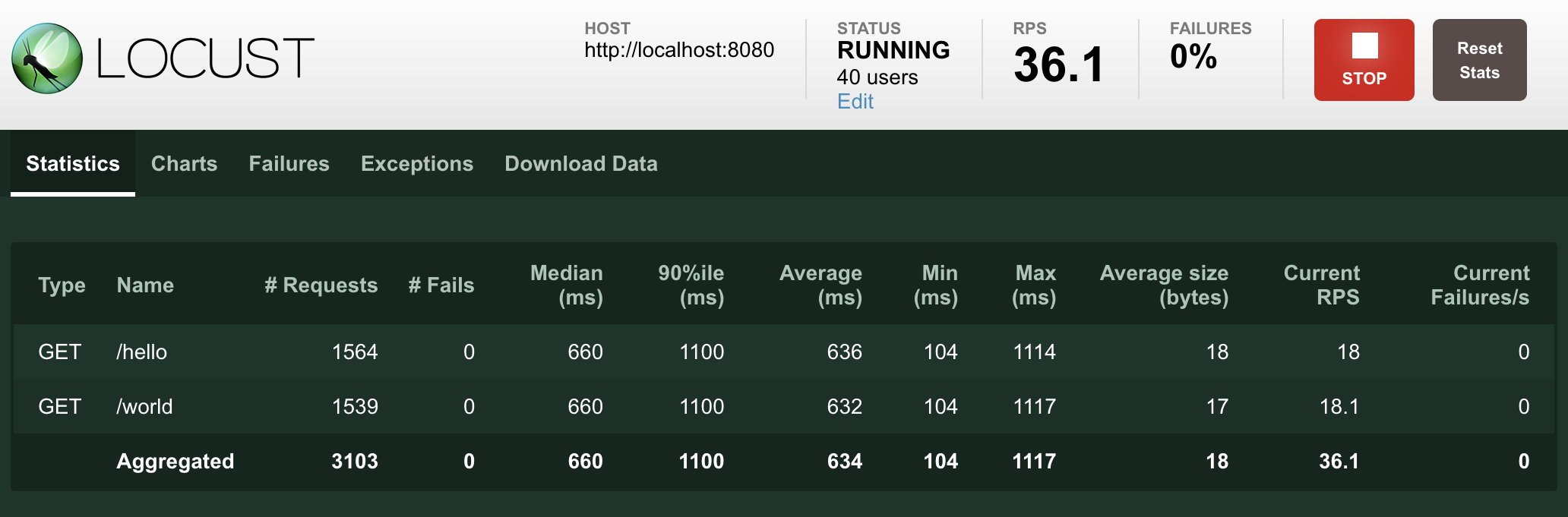
Locust can also visualize the results as charts, showing things like requests per second (RPS):
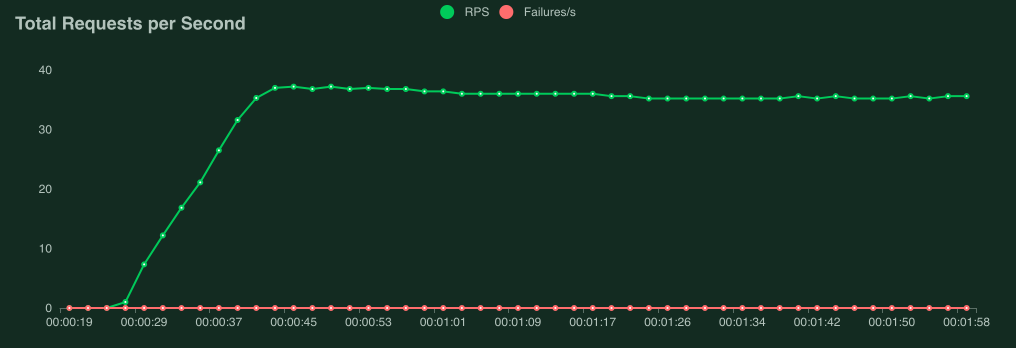
Response times (in milliseconds):
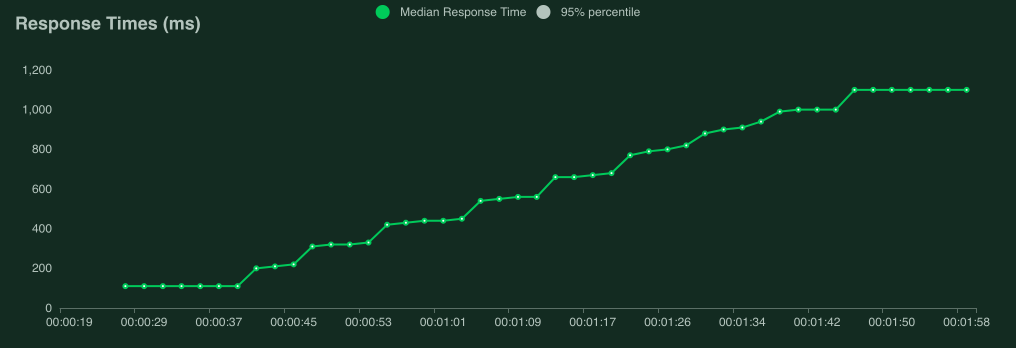
Number of users:
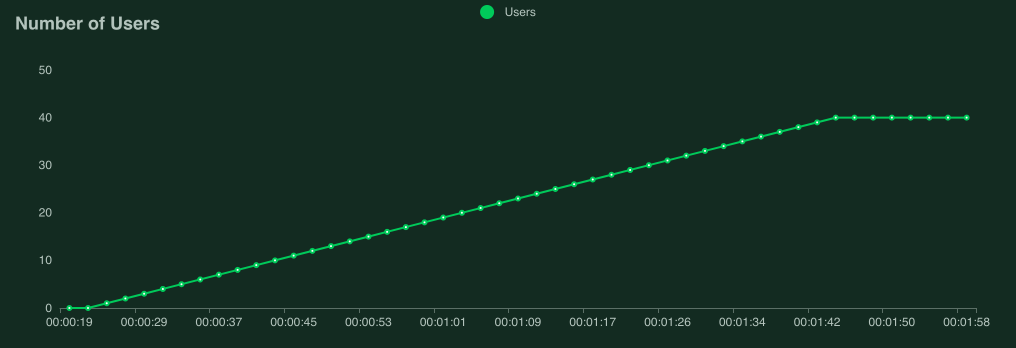
Note
Interpreting performance test results is quite complex (and mostly out of scope for this manual), but if your graphs start looking like this, the most likely reason is that your target service/system cannot handle the load you are hitting it with (it is overloaded or “saturated”).
The clearest sign of this is that when we get to around 9 users, response times start increasing so fast that the requests per second-curve flattens out, even though new users are still being added.
If you’re having trouble generating enough load to saturate your system, or need some pointers on how to start digging into a server side problem have a look at the Locust FAQ.
Direct command line usage / headless¶
Using the Locust web UI is entirely optional. You can supply the load parameters on the command line and get reports on the results in text form:
$ locust --headless --users 10 --spawn-rate 1 -H http://your-server.com
[2021-07-24 10:41:10,947] .../INFO/locust.main: No run time limit set, use CTRL+C to interrupt.
[2021-07-24 10:41:10,947] .../INFO/locust.main: Starting Locust 2.12.1
[2021-07-24 10:41:10,949] .../INFO/locust.runners: Ramping to 10 users using a 1.00 spawn rate
Name # reqs # fails | Avg Min Max Median | req/s failures/s
----------------------------------------------------------------------------------------------
GET /hello 1 0(0.00%) | 115 115 115 115 | 0.00 0.00
GET /world 1 0(0.00%) | 119 119 119 119 | 0.00 0.00
----------------------------------------------------------------------------------------------
Aggregated 2 0(0.00%) | 117 115 119 117 | 0.00 0.00
(...)
[2021-07-24 10:44:42,484] .../INFO/locust.runners: All users spawned: {"HelloWorldUser": 10} (10 total users)
(...)
See Running without the web UI for more details.
Using multiple Locustfiles at once¶
The -f/--locustfile option accepts a single directory of locustfiles as an option. Locust will recursively
search the directory for *.py files, ignoring files named locust.py or those that start with “_”.
Example:
With the following file structure:
├── locustfiles/
│ ├── locustfile1.py
│ ├── locustfile2.py
│ └── more_files/
│ ├── locustfile3.py
│ ├── locust.py
│ ├── _ignoreme.py
$ locust -f locustfiles
Locust will use locustfile1.py, locustfile2.py & more_files/locustfile3.py
Additionally, -f/--locustfile accepts multiple, comma-separated locustfiles.
Example:
$ locust -f locustfiles/locustfile1.py,locustfiles/locustfile2.py,locustfiles/more_files/locustfile3.py
Locust will use locustfile1.py, locustfile2.py & more_files/locustfile3.py
Running Locust with User class UI picker¶
You can select which Shape class and which User classes to run in the WebUI when running locust with the --class-picker flag.
No selection uses all of the available User classes.
Example:
With the following file structure:
├── src/
│ ├── some_file.py
├── locustfiles/
│ ├── locustfile1.py
│ ├── locustfile2.py
│ └── more_files/
│ ├── locustfile3.py
│ ├── locust.py
│ ├── _ignoreme.py
│ └── shape_classes/
│ ├── DoubleWaveShape.py
│ ├── StagesShape.py
$ locust -f locustfiles --class-picker
The Web UI will display:
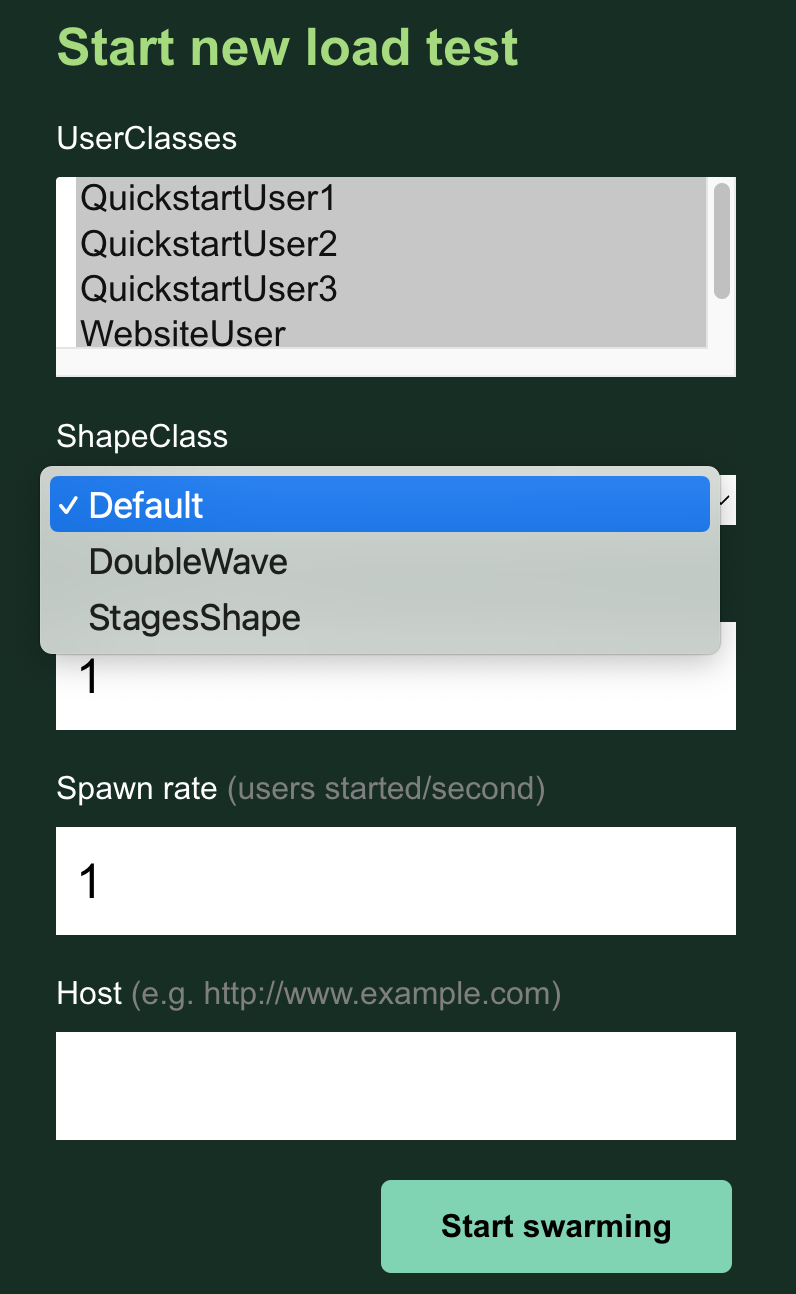
More options¶
To run Locust distributed across multiple Python processes or machines, you can start a single Locust master process
with the --master command line parameter, and then any number of Locust worker processes using the --worker
command line parameter. See Distributed load generation for more info.
Parameters can also be set through environment variables, or in a config file.
To see all available options type: locust --help or check Configuration.
Now, let’s have a more in-depth look at locustfiles and what they can do: Writing a locustfile.